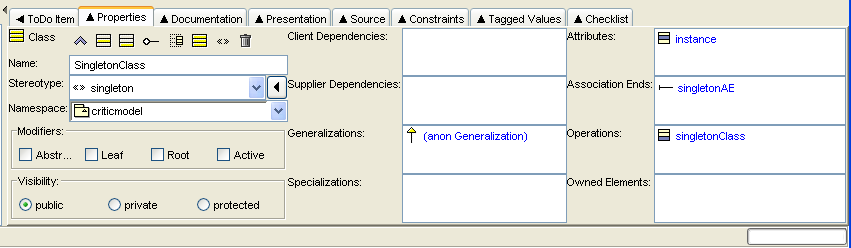Through this tab, the properties of artifacts selected in the explorer or editing pane may be set. The properties of an artifact may be displayed in one of the following ways:
Selection of the artifact in the explorer or editing panes, followed by selection of the properties tab in the details pane; or
Navigation buttons cause different artifacts to be selected. I.e. the Go Up button on the properties tab, the Navigate Back and Navigate Forward buttons in the main tool bar, and the various menu-items under Edit - Select.
Figure 12.6, “A typical Properties tab on the details pane” shows a typical properties tab for an artifact in ArgoUML (in this case a class).
At the top left is the icon and name of the type of artifact (i.e. the UML metaclass, not the actual name of this particular artifact). In this example the property tab is for a class.
To the right of this is a toolbar of icons relevant to this property tab. The first one is always navigation Go up. The last is always Delete to delete the selected artifact from the model. The ones in between depend on the artifact.
The remainder of the tab comprises fields, laid out in two or three columns. Each field has a label to its left. The fields may be text boxes, text areas, drop down selectors, radio boxes and check boxes. In most (but not all cases) the values can be changed. In the case of text boxes this is sometimes by just typing the required value.
However for many text boxes and text areas, data entry is via a context sensitive pop-up menu (using button 2 click), which offers options to add a new entry, delete an entry or move entries up and down (in text areas with multiple entries).
The first field is almost always a text field Name, where the name of the specific artifact can be entered. The remaining fields vary depending on the artifact selected.
The detailed property sheets for all ArgoUML artifacts are discussed in separate chapters for each of the diagram types (use case diagram (Chapter 16, Use Case Diagram Artifact Reference, class diagram (Chapter 17, Class Diagram Artifact Reference, sequence diagram (Chapter 18, Sequence Diagram Artifact Reference, statechart diagram ( Chapter 19, Statechart Diagram Artifact Reference, collaboration diagram ( Chapter 20, Collaboration Diagram Artifact Reference, activity diagram ( Chapter 21, Activity Diagram Artifact Reference, deployment diagram ( Chapter 22, Deployment Diagram Artifact Reference). Property sheets for artifacts that are common to all diagram types have their own chapter (Chapter 15, Top Level Artifact Reference).
![[Caution]](images/caution.png) | Caution |
|---|---|
ArgoUML will always try to squeeze all fields on to the property sheet. If the size of the property tab is too small, it may become unusable. The solution is to either enlarge the property tab by enlarging the main window, or by moving the dividers to left and top. | |