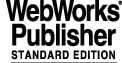
The most important views and dialogs of the administrator and client part will be named and their purpose presented in short. Standard dialogs such as save dialogs will not be described.
See appendix B for the low-fi paper prototype. Appendix C describes how and by which actions (mouse clicks) the views and dialogs in appendix B can be reached from eachother.
When the administrator starts the administrator program, this is the first view he gets to. The project manager gives an instant overview of which projects are in which state, also see section 2.9, "Project states", on page 12.
This dialog warns the user when he tries to delete a project under development. The dialog asks for confirmation.
This dialog warns the user when he tries to delete a closed project. The dialog asks for confirmation.
From this view it is possible to add and remove tests from a project. The user can also set properties that are general to the project as a whole.
This dialog asks the user to input the name of a newly created test. Also the user must select what kind of test method to use. The test can be one of those described in the standard ITU-T P.800 or any other implemented test.
This dialog will present to the user a hierarchical browser which contains all dynamic projects and their respective tests. The user will be able to select a test to import in the current project.
This dialog warns the user when he tries to delete a test from the project. The dialog asks for confirmation.
From this view it is possible to edit all aspects of a test. The view also gives an overview of the test currently being edited.
In this dialog the user will choose two different sounds that will be used in a paired comparison (i e CCR, DCR etc.).
The user will get a textual or an audible instruction for the current project. This instruction was entered by the administrator in view section 5.1.6, "Project editor".
Here the user is asked to enter data requested. The selection of which data to collect is done in view section 5.1.6, "Project editor".
This dialog gives a textual or an audible instruction for the current test. This instruction was entered by the administrator in the view section 5.1.11, "Test editor".
This dialog displays the form for an interactive CCR test. The user can select sounds to play and rate them.
This dialog displays the form for an interactive ACR test. The user can select sounds to play and rate them.
This dialog has the same basic look regardless of which kind of automatic test is taken. One or two sounds (depending on test method) are played once and the user will have to rate the sound(s) before going to the next judgement.
|
Quadralay Corporation http://www.webworks.com Voice: (512) 719-3399 Fax: (512) 719-3606 sales@webworks.com |