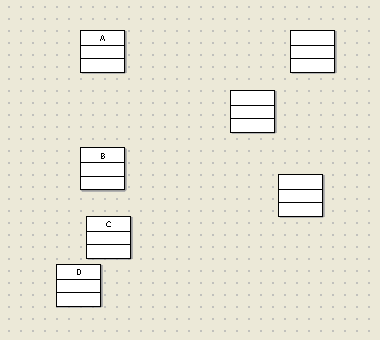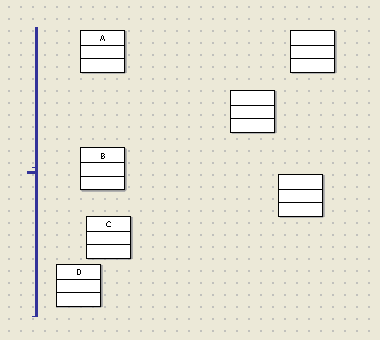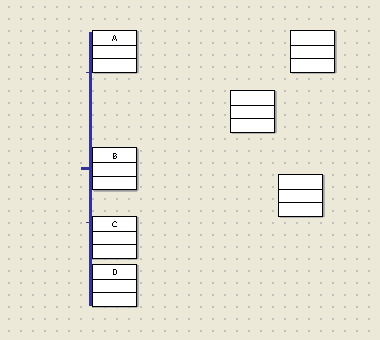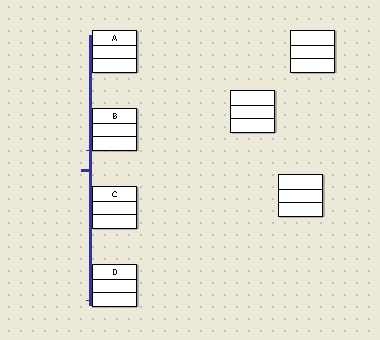ArgoUML's broom alignment tool is specialized to support the needs of designers in achieving the kind of alignment used in UML diagrams. It is common for designers to roughly align objects as they are created or by using simple movement commands. The broom is an easy way to precisely align objects that are already roughly aligned. Furthermore, the broom's distribution options are suited to the needs of UML designers: making related objects appear evenly spaced, packing objects to save diagram space, and spreading objects out to make room for new objects. The broom also makes it easy to change from horizontal to vertical alignment or from left-alignment to right-alignment.
The T-shaped icon in ArgoUML's diagram toolbar invokes the broom alignment tool. When the mouse button 1 is pressed while in broom-mode, the designer's initial mouse movement orients the broom to face in one of four directions: north, south, east, or west. After that, mouse drag events cause the broom to advance in the chosen direction, withdraw, or grow in a lateral direction. Like a real-world push broom, the broom tool pushes diagram elements that come in contact with it. This has the effect of aligning objects along the face of the broom and provides immediate visual feedback (see the figure below). Unlike a real-world broom, moving backwards allows diagram elements to return to their original position. Growing the broom makes it possible to align objects that are not near each other. When the mouse button is released, the broom disappears and the moved objects are selected to make it easy to manipulate them further.
If the designer presses the space bar while using the broom, objects on the face of the broom are distributed (i.e., spaced evenly). ArgoUML's broom supports three distribution modes: objects can be spaced evenly across the space that they use, objects can be packed together with only a small gap between them, or objects can be distributed evenly over the entire length of the broom's face. Repeatedly pressing the space bar cycles among these three distribution modes and displays a brief message indicating the operation just performed: Space evenly, Pack tightly, Spread out and Original.