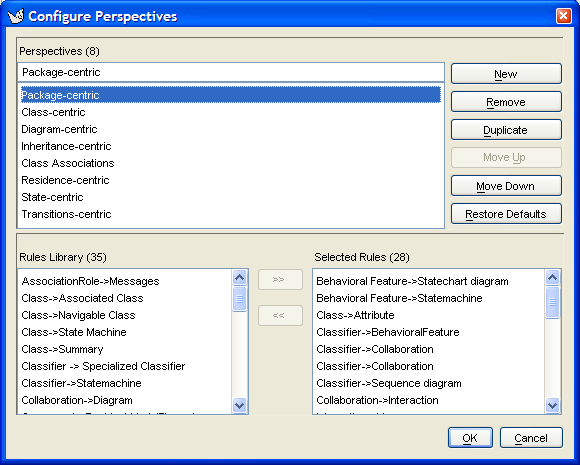The explorer is designed to be user configurable, to allow the designer to view in his or her preferred way.
button 1 click on the "Configure
Perspectives" icon (
![]() )
at the top left of the explorer brings up the explorer
perspectives dialog (see
Figure 10.2, “The Configure Perspectives dialog box”).
)
at the top left of the explorer brings up the explorer
perspectives dialog (see
Figure 10.2, “The Configure Perspectives dialog box”).
The top half of the dialog contains a list of all the currently defined perspectives and to the right a series of buttons stacked vertically. Button 1 click can be used to select a perspective. You can select only one perspective at a time.
Selecting a perspective reveals a text field above the list, where the name of the perspective can be edited.
The lower half of the dialog contains two list areas. The one on the left, labeled Rules Library, contains the list of available rules that may be used to create the perspective. The one on the right, labeled Selected Rules contains the actual rules chosen for the perspective that has been selected in the list of perspectives at the top. In both lists, you can select only one rule at a time.
Separating the two areas in the lower half of the dialog are buttons labeled >> and <<. The first of these transfers the rule selected in the library on the left to the list of rules on the right—i.e. it adds a rule to the perspective. The second one transfers the rule selected on the right to the library list on the left—i.e. it removes a rule from the perspective.
If you hover the mouse over the horizontal line that seperates the two halves of the dialog, then you see it change shape, to indicate that you can grab this line and drag it up or down.
All three titles of the lists show the number of items in the list. ArgoUML V0.20 has 8 default perspectives, and 68 rules in the library to build perspectives from.
The buttons at the top right are explained as follows:
New. This creates a new perspective from scratch with no rules selected, with an automatically generated name.
Remove. This removes the selected perspective.
Duplicate. This creates a copy the selected perspective so it can be used as the basis of a new perspective. The new one is named "Copy of" followed by the original name.
Move Up. This moves the selected perspective one place up in the list. This button is downlighted for the topmost perspective.
Move Down. This moves the selected perspective one place down in the list. This button is downlighted for the last perspective.
Restore Defaults. This restores all perspectives and their selected rules to the build-in defaults of ArgoUML.
At the very bottom right is a button labeled OK to be used when all changes are complete. button 1 click on this button will close the dialog window. The changes are saved when you exit ArgoUML (or inmediately by activating the menuitem File->Save Configuration) in the argo.user.properties file.
Then there is the Cancel button, which cancels all changes made in the dialog. Pressing the dialog close icon (usually at the top right corner) has the same effect as pressing the cancel button.