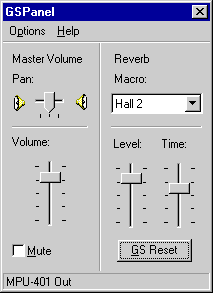

| Screenshots of GS-Panel v1.1 |
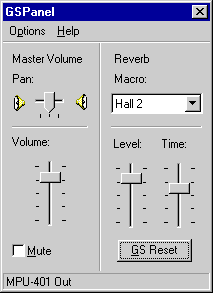
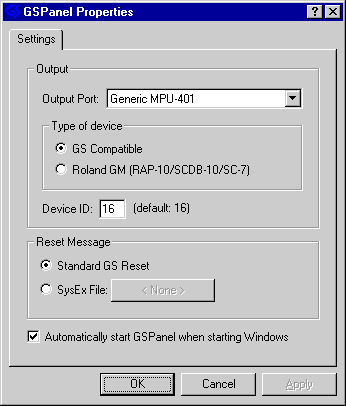
| Screenshots of GS-Panel 2.0 alpha version |
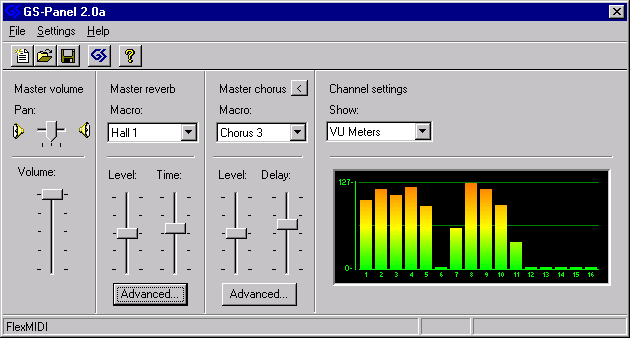
This is the VU-meter mode of GS-Panel. When you play a MIDI song (using for
example the Media Player) the colored bars move as the song plays.

This is the channel reverb mode of GS-Panel. You can change the reverb for each of the
16 MIDI channels. The yellow bars show MIDI activity and makes it easy for you to find the
channel for a specific instrument.
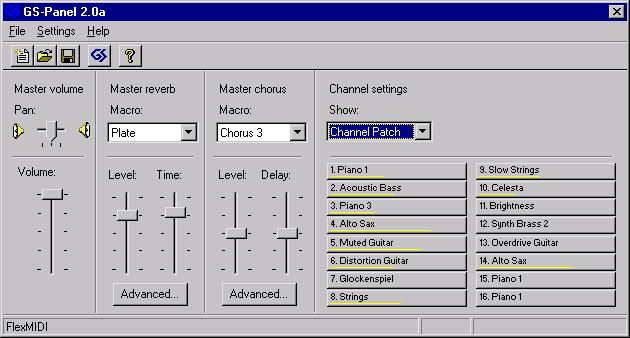
This is the patch mode of GS-Panel. You can change the instrument for each channel.
GS-Panel lets you choose from all different sounds of your MIDI device, including the multiple
variations of the sounds.
Again, the yellow bars show MIDI activity.
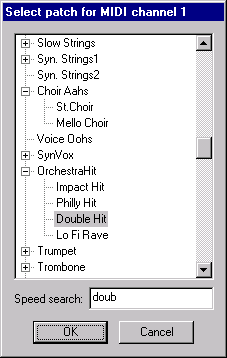
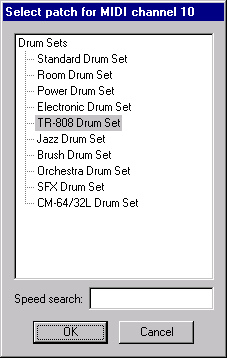
Here you can change patches and drum sets. Note that you select patches using capitals and variations. This
is the most logical way, and really uses GS the way it was intended.
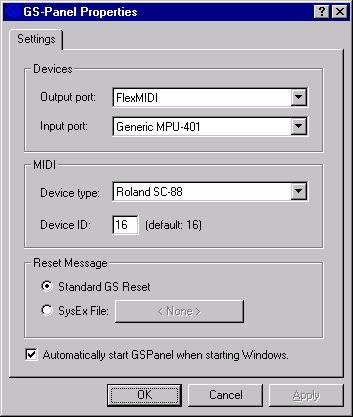
This is the new properties dialog in GS-Panel 2.0. It supports a large number of GS and Roland GM devices.
You can easily add your own GS device if it is not listed by simply using a text editor.
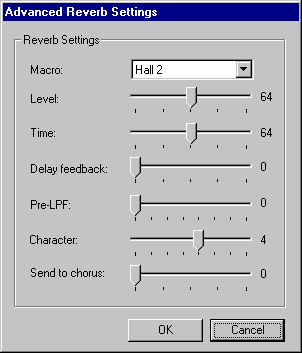
If you are a more advanced user you can tweak the reverb exactly as you want it. That goes for the chorus
settings too.